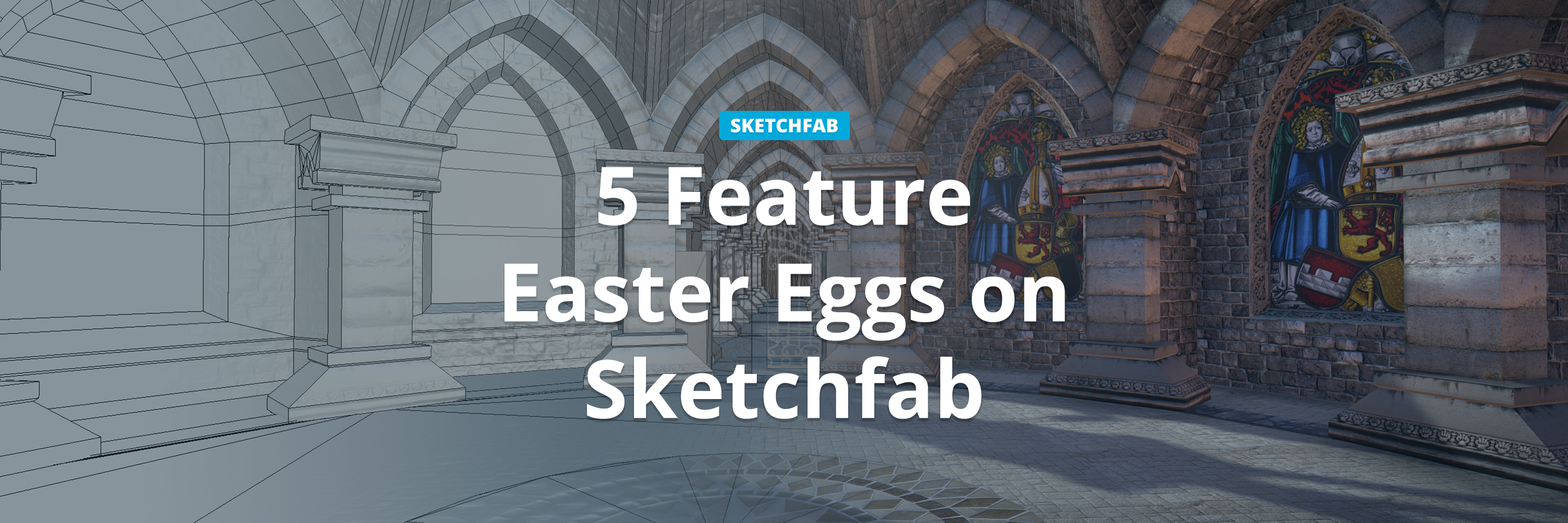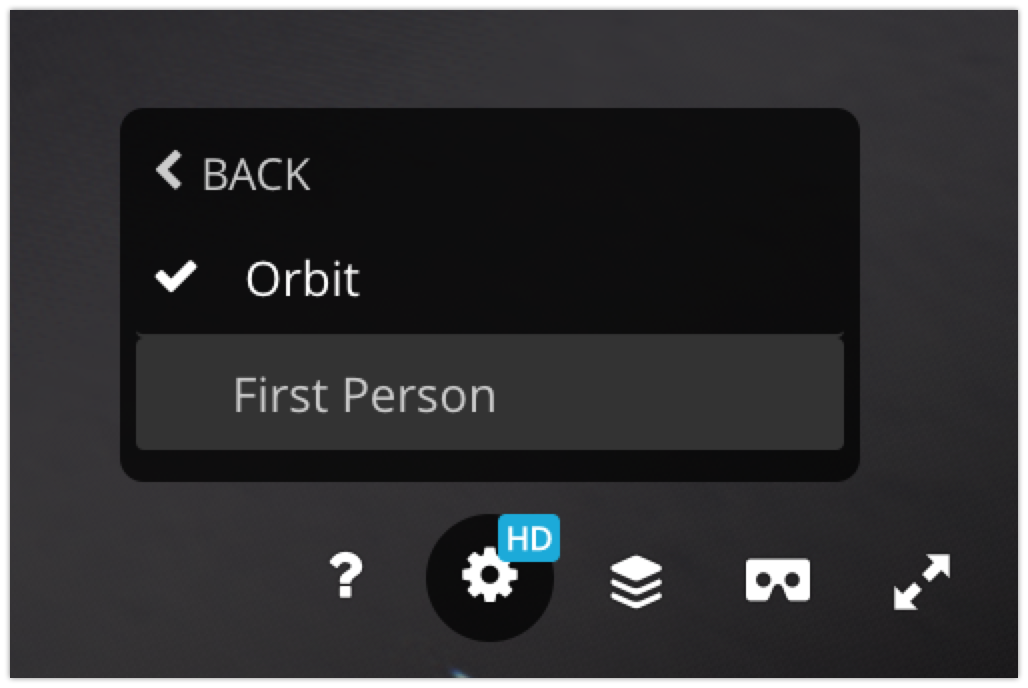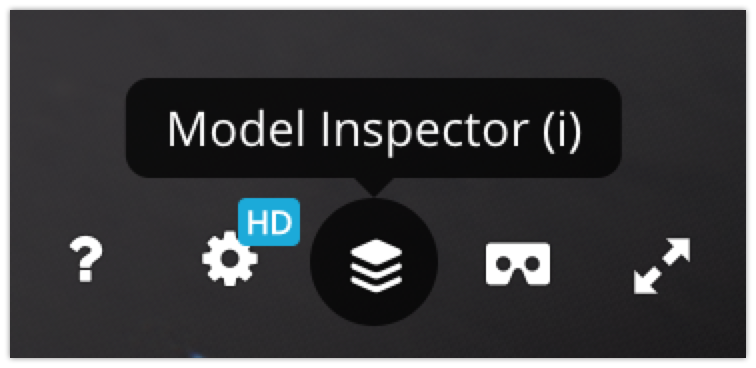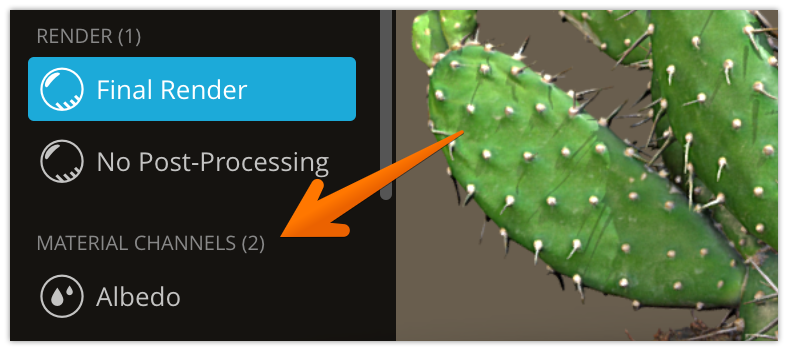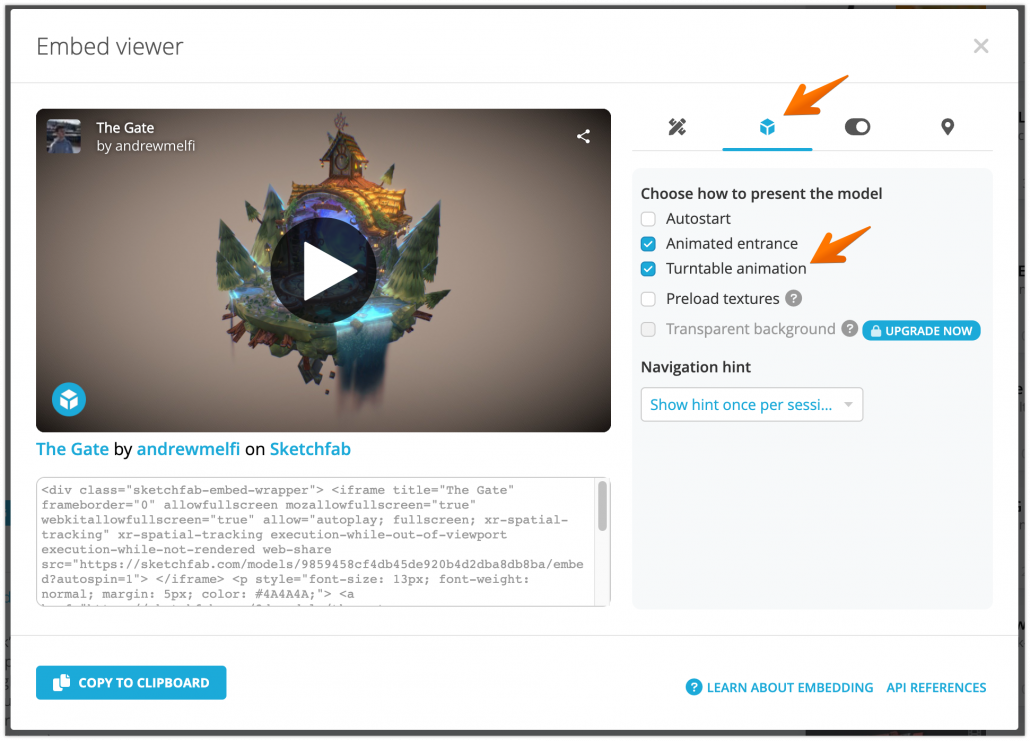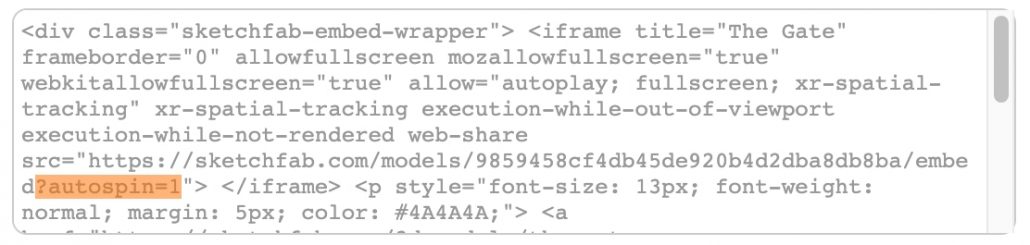The Sketchfab 3D viewer is packed with features. We aim to keep it visually light and clean, which means that some of the viewer’s many features aren’t obvious in the user interface.
Today we’re sharing five useful features that you might not have discovered yet. Each of them comes with an example scene so you can try it out right away.
For in-depth information about all of our features, including the 3D editor, our API and more, please visit our Help Center.
Rotate lights
Don’t you sometimes wish you could shine some more light onto a specific area in a scene? Just hold down ALT + Left-click and drag! This action will allow you to rotate all the lights at once, giving you more control over the areas of brightness and shadow in any scene. If you’re on mobile, you can do the same thing with 3-finger drag.
Note that this feature won’t work on ‘unlit’ scenes that have lighting baked into their texture maps.
First person navigation
You can walk around in a scene as you might in a video game. Simply switch from the default ‘Orbit’ navigation model to ‘First Person’.
Next, Left-click and drag to adjust your viewing direction and use your keyboard’s arrows or the W,A,S, and D keys to navigate forward, left, back, and right. You can use the scroll wheel on your mouse to change the movement speed. On mobile, use 1-finger drag to change your viewing direction and spread or pinch two fingers to move forward or backward.
Note that we don’t support collision detection, so you’ll likely move through walls, floors, and other surfaces during your exploration of the scene.
Using the Model Inspector
The model inspector is a great way to learn more about how a model was made. To access it, just click the Model Inspector icon in the bottom right corner of the viewer or press i on your keyboard.
If you’re using a keyboard, you might enjoy these additional shortcut keys:
- 1 – Toggle post-processing
- 2 – Cycle through the different material channels
- 3 – Cycle through matcap/matcap+surface/wireframe/vertex normals views
- 4 – Activate the UV checker
- 5 – Toggle wireframe
For ease of use, these shortcuts are also indicated within the Inspector:
Note that a model’s owner can disable texture inspection. If they have disabled this option, ‘2D’ and ‘3D + 2D’ viewing options will be unavailable in the Model Inspector.
For more Model Inspector options, including how to view an animation’s bones, check out this Help Center page.
Display animations by frames or time
Sometimes you need frame-level accuracy when working with animations. To toggle between displaying an animation’s timecode or its frames, just click on the timecode.
Turntable effect for model embeds
If you’re building a portfolio on your own website, you might want to use a turntable to show off your model from all sides. You could render a time-consuming turntable animation that viewers would be unable to interact with, or you could save yourself some time and energy by simply adding a turntable animation to your 3D model embed code.
Try it here:
You can change the rotation speed of your embed by modifying the ‘autospin’ value in the embed code. We recommend using values between 0.1 and 1 for the best viewing experience:
That’s all!
How many of these features did you already know? And which one’s your favorite? Remember that you can discover even more features on our Help Center.